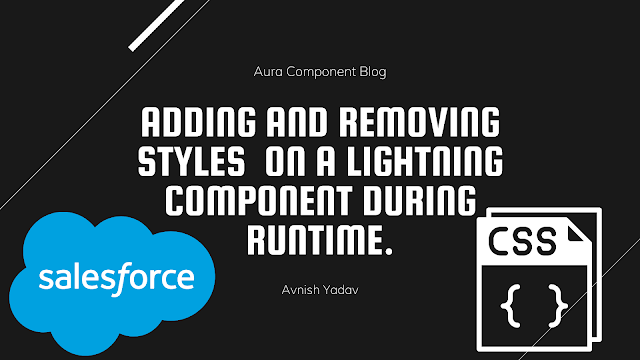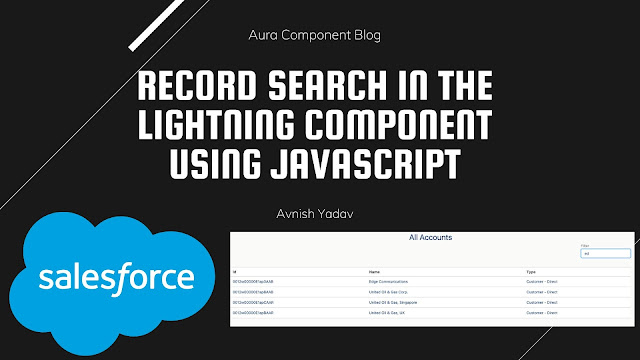5 Tips to Boost Salesforce Developer's Performance
5 Tips to Boost Salesforce Developer's Performance
Salesforce is a powerful platform for developing and deploying enterprise applications. However, as the data and complexity of the applications grow, performance issues can arise. Salesforce developers must be able to write efficient code to ensure their applications perform at an optimal level. In this blog, we will discuss 5 tips for Salesforce developers to increase performance.
1. Use SOQL Query Filters
SOQL (Salesforce Object Query Language) queries are used to retrieve data from Salesforce. The performance of SOQL queries can be improved by adding filters to the query. By filtering the query results, you can reduce the number of records returned and improve the query performance. You can use filters such as WHERE, LIMIT, and ORDER BY to improve query performance.
2. Avoid Using Nested For Loops
Nested for loops can be a performance bottleneck in Salesforce. Instead of using nested loops, try to use SOQL subqueries or map collections to reduce the number of iterations. Using SOQL subqueries can help reduce the number of iterations and minimize the amount of data returned from the database.
3. Batch Processing of Large Data
When processing a large amount of data in Salesforce, it is important to use batch processing. Batch processing divides the data into smaller chunks and processes them separately, reducing the risk of hitting governor limits. It is also a good practice to use asynchronous Apex to process large data volumes.
4. Use Custom Indexes
Salesforce provides custom indexes to improve the performance of SOQL queries. Custom indexes can be created on custom fields and standard fields. When creating custom indexes, be sure to analyze the data and query patterns to ensure the index is effective.
5. Optimize Trigger Code
Triggers are often used to automate business processes in Salesforce. However, triggers can also be a performance bottleneck. To optimize trigger code, developers should aim to write lean and efficient code. It is also important to use trigger contexts such as before insert, before the update, and before delete to avoid unnecessary database operations.
Let's discuss each one of them in more detail.
Use SOQL Query Filters
SOQL (Salesforce Object Query Language) queries are used to retrieve data from Salesforce. SOQL queries can be a performance bottleneck if not optimized properly. One way to optimize SOQL queries is by using query filters.
Query filters are conditions that restrict the returned set of records based on specific criteria. By adding filters to SOQL queries, you can reduce the number of records returned and improve the query performance. Here are some tips for using query filters effectively:
Use WHERE Clause
The WHERE clause is used to filter the records based on specific criteria. By using the WHERE clause, you can restrict the returned set of records and reduce the amount of data returned from the database. For example, consider the following query:
SELECT Id, Name FROM Account WHERE Industry = 'Technology'
In this query, the WHERE clause restricts the returned set of records to only those Accounts with an Industry value of "Technology".
Use LIMIT Clause
The LIMIT clause is used to restrict the number of records returned from the query. By using the LIMIT clause, you can reduce the amount of data returned from the database and improve query performance. For example, consider the following query:
SELECT Id, Name FROM Account LIMIT 100
In this query, the LIMIT clause restricts the returned set of records to only the first 100 records.
Use ORDER BY Clause
The ORDER BY clause is used to sort the returned set of records based on specific fields. By using the ORDER BY clause, you can ensure that the returned records are sorted in a specific order, which can improve query performance. For example, consider the following query:
SELECT Id, Name FROM Account ORDER BY Name ASC
In this query, the ORDER BY clause sorts the returned set of records in ascending order based on the Account Name field.
Use Aggregate Functions
Aggregate functions are used to perform calculations on a set of records. By using aggregate functions, you can reduce the number of records returned and improve query performance. For example, consider the following query:
SELECT COUNT() FROM Account WHERE Industry = 'Technology'
In this query, the COUNT() function is used to count the number of Accounts with an Industry value of "Technology". By using the COUNT() function, you can reduce the number of records returned to just a single value.
In summary, SOQL query filters are used to restrict the returned set of records based on specific criteria. By using query filters such as WHERE, LIMIT, ORDER BY, and Aggregate Functions, you can reduce the number of records returned and improve the query performance. By optimizing SOQL queries with query filters, Salesforce developers can create efficient and high-performance applications on the Salesforce platform.
Avoid Using Nested For Loops
In programming, nested for loops are used to iterate over collections within collections, and can be a common programming pattern. However, using nested for loops can lead to performance issues, especially when the collections being iterated over are large.
Here are some reasons why nested for loops can be inefficient:
- Time Complexity: When using nested for loops, the time complexity can become exponential as the number of iterations increases. This can cause the program to run much slower and take more time to complete.
- Resource Consumption: Nested loops require more processing power and resources than a single loop. This can cause your program to consume more memory and CPU, potentially leading to performance issues.
To avoid these issues, here are some strategies to avoid using nested for loops:
- Use Maps: Maps are a key-value pair collection in which each key has a unique value. By using maps, you can avoid nested for loops and instead use a single loop to iterate over the collection.
- Use Sets: Sets are collections of unique values and can be used to filter out duplicates. By using sets, you can avoid nested for loops and instead use a single loop to iterate over the collection.
- Use SOQL: When working with Salesforce, SOQL (Salesforce Object Query Language) can be used to filter and retrieve data from the Salesforce database. By using SOQL, you can avoid nested for loops and instead retrieve the data you need directly from the database.
- Use Apex Collections: Apex provides collections such as List, Set, and Map that can be used to store and manipulate data. By using these collections, you can avoid nested loops and instead use Apex's built-in methods to perform the necessary operations.
By avoiding nested for loops, you can improve the performance and efficiency of your program. By using maps, sets, SOQL, and Apex collections, you can simplify your code and reduce the amount of processing power and resources required to run your program.
Batch Processing of Large Data
- Improved Performance: Batch processing enables the program to perform complex operations on large datasets without impacting system performance. By breaking down large datasets into smaller, manageable chunks, batch processing allows the program to process data more efficiently.
- Reduced Resource Consumption: When working with large datasets, resource consumption can become an issue. Batch processing can help to reduce resource consumption by performing operations on smaller chunks of data at a time. This can help to reduce memory usage and limit the impact on the system's CPU.
- Improved Error Handling: When working with large datasets, errors can occur more frequently. Batch processing allows you to handle errors more effectively by using retry mechanisms to ensure that data is processed correctly. This can help to ensure data accuracy and improve the overall quality of the data.
- Use Appropriate Chunk Size: When working with large datasets, it's important to choose an appropriate chunk size for batch processing. A good rule of thumb is to choose a chunk size that can be processed within the transaction limit.
- Use the Database.Batchable Interface: Salesforce provides a Database.Batchable interface that can be used to process data in batches. This interface provides methods for initializing, processing, and finishing batch jobs.
- Handle Errors: When working with large datasets, errors can occur more frequently. It's important to handle errors effectively by using retry mechanisms to ensure that data is processed correctly.
- Monitor Performance: It's important to monitor the performance of your batch jobs to ensure that they are running efficiently. Salesforce provides tools for monitoring batch jobs, such as the Apex Jobs page and the System Log.
Use Custom Indexes
In Salesforce, custom indexes can be created to improve the performance of SOQL queries. Custom indexes can be used to speed up queries on specific fields, and can help to reduce the amount of time it takes to retrieve data from the database.
Here are some reasons why using custom indexes is important when working with Salesforce:
- Improved Query Performance: Custom indexes can improve the performance of queries by reducing the amount of time it takes to retrieve data from the database. By creating custom indexes on fields that are frequently queried, you can speed up the execution of those queries.
- Reduced Resource Consumption: By improving the performance of queries, custom indexes can help to reduce the amount of processing power and resources required to run your program. This can help to improve the overall performance of your program and reduce the risk of performance issues.
- Better User Experience: By improving the performance of queries, custom indexes can help to provide a better user experience. Users will be able to retrieve data more quickly and efficiently, which can lead to improved productivity and satisfaction.
Here are some best practices for using custom indexes in Salesforce:
- Use Custom Indexes Sparingly: Custom indexes consume database resources, so it's important to use them sparingly. Before creating a custom index, consider whether the field is frequently queried and whether the performance gain justifies the cost of creating an index.
- Use Custom Indexes on Large Objects: Custom indexes are particularly useful for improving the performance of queries on large objects with millions of records. For smaller objects, custom indexes may not provide significant performance gains.
- Use Query Plan Tool: Salesforce provides a Query Plan tool that can be used to analyze the performance of SOQL queries. This tool can help you identify which queries are performing poorly and which fields may benefit from custom indexes.
- Monitor Custom Indexes: It's important to monitor the performance of custom indexes to ensure that they are providing the expected performance gains. Salesforce provides tools for monitoring custom indexes, such as the Custom Indexes page and the System Log.
By following these best practices, you can effectively use custom indexes to improve the performance of SOQL queries in Salesforce. Custom indexes can help to reduce the amount of time it takes to retrieve data from the database, improve the overall performance of your program, and provide a better user experience.
Optimize Trigger Code
In Salesforce, triggers are used to execute custom logic before or after records are inserted, updated, or deleted in the database. Trigger code can have a significant impact on the performance of your program, so it's important to optimize it for efficiency. Here are some tips for optimizing trigger code in Salesforce:
- Avoid Queries in Loops: One of the most common causes of poor trigger performance is querying inside a loop. Queries inside loops can quickly consume database resources, which can lead to performance issues. Instead, you can use collections to retrieve the required data before entering the loop.
- Use Before Triggers: Before triggers are executed before the records are committed to the database. They allow you to update records before they are saved, which can help to reduce the number of queries required to accomplish your goal. Using before triggers can also help to reduce the number of database operations that are required, which can improve performance.
- Use Trigger.newMap: Trigger.newMap is a collection that contains the new versions of the records being inserted or updated. It allows you to efficiently access and update the records being modified, which can help to reduce the number of queries required.
- Use Trigger.oldMap: Trigger.oldMap is a collection that contains the old versions of the records being updated or deleted. It allows you to efficiently access and compare the old and new versions of the records, which can help to reduce the number of queries required.
- Limit the Number of Records Being Processed: In some cases, it may be necessary to limit the number of records that are processed by a trigger. For example, you may need to limit the number of records being processed to avoid exceeding Salesforce's governor limits. You can do this by using the LIMIT keywOptimize Trigger Codeord in a SOQL query, or by using a WHERE clause to filter the records being processed.
- Test Trigger Performance: It's important to test the performance of your trigger code to ensure that it's optimized for efficiency. You can use the Developer Console to run test queries and analyze the query execution plan to identify performance issues.
By following these best practices, you can optimize your trigger code for efficiency, which can help to improve the performance of your program. Optimized trigger codes can help to reduce the number of queries required, limit the number of database resources consumed, and provide a better user experience.
Conclusion
In summary, Salesforce developers can improve the performance of their applications by using SOQL query filters, avoiding nested for loops, using batch processing of large data, using custom indexes, and optimizing trigger code. By following these best practices, developers can create efficient and high-performance applications on the Salesforce platform
.png)
.jpg)